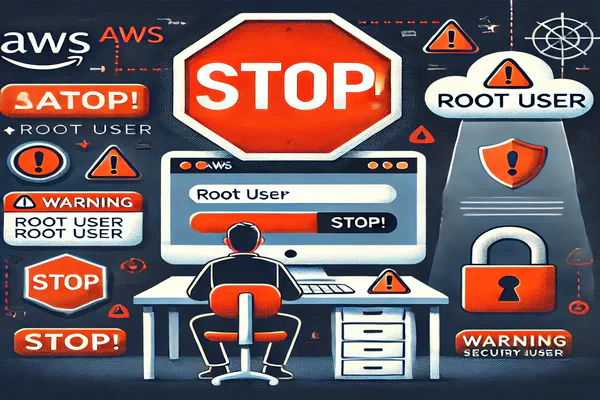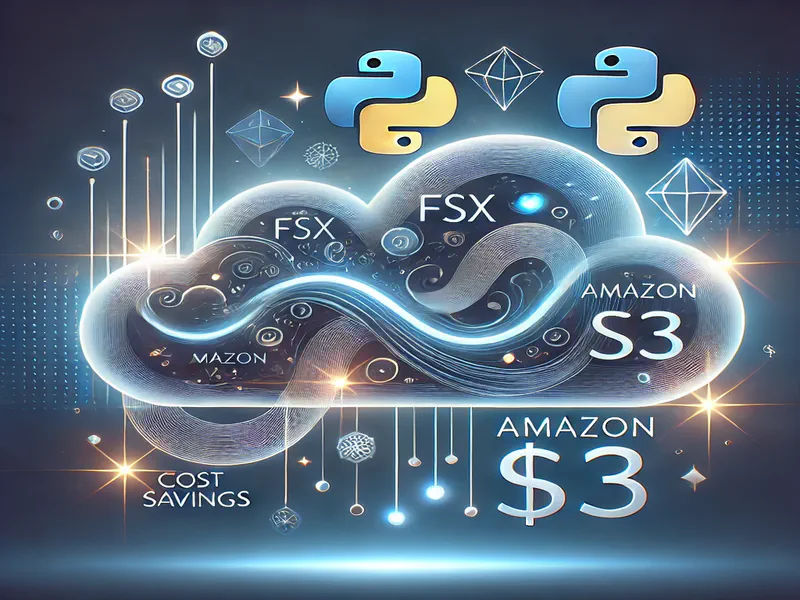
Unlocking Cloud Savings: Your Guide to fsx and s3 Intelligent-Tiering with Python Magic! 🚀
- Stephen Jones
- Aws
- March 5, 2025
Table of Contents
Hey there, tech enthusiasts!
Ever stared at your AWS bill and wondered, “Where did that come from?” Yeah, me too. Especially when diving deep into services like fsx for NetApp ONTAP and considering the magic of s3 Intelligent-Tiering to keep those storage costs in check.
Well, fear not! You’re in the right place if you’ve been scratching your head trying to figure out how much your fsx data could cost if it were chilling in s3 Intelligent-Tiering. I’ve been tinkering away (as you do 😉) and cooked up a little Python script that will be your new best friend.
The purpose is to bridge the gap between your fsx file system and the potential savings of s3 Intelligent-Tiering. We’re going to dive deep into how it works, why it’s pretty darn useful, and how you can use it to get a handle on your cloud storage spending. No more guesswork, just solid, data-driven insights. 🤛
So, grab a ☕️ and let’s get into the nitty-gritty of understanding your fsx storage costs in s3 Intelligent-Tiering. We’ll break down everything from pulling the right metrics from CloudWatch to translating those numbers into something the AWS Pricing Calculator will love.
fsx Meets s3 Intelligent-Tiering: Why Bother? 🤔
You’re running fsx for NetApp ONTAP – smart choice! It’s fantastic for performance and has enterprise-grade features such as capacity pooling. But let’s be honest: high-performance storage can come with a hefty price tag. That’s where the allure of s3 Intelligent-Tiering comes in, whispering promises of cost optimisation and automatic tiering.
That sounds dreamy. But how do you estimate whether moving some of that fsx data to s3 Intelligent-Tiering is a smart financial move?
fsx and s3 are very different beasts. fsx is a fully managed file system, while s3 is object storage. Intelligent-tiering in s3 automatically moves your data between tiers (frequent, infrequent, archive) based on access patterns.
You can’t directly move an active fsx volume to s3 Intelligent-Tiering and call it a day; that will depend on your application architecture and how it accesses the fsx file system: Block, SMB, NFS, etc. However, you can think strategically about your data lifecycle.
Perhaps you have older datasets, backups, or less frequently accessed files on your fsx volume. These are prime candidates for considering a move to more cost-effective storage tiers, and that’s where s3 Intelligent-Tiering shines.
The challenge is in understanding your current fsx usage patterns. How much data are you storing? How often is it accessed? What kind of operations are you performing? Without this data, you’re flying blind when estimating potential s3 Intelligent-Tiering costs. The AWS Cost Explorer and Pricing Calculator are excellent tools, but they need your specific usage data to give you accurate estimates.
That’s where our script steps in. It’s designed to pull those crucial metrics directly from your fsx volume, giving you the raw ingredients to make informed decisions about s3 Intelligent-Tiering.
We’re not just guessing here; we’re using real data to make smart choices. And who doesn’t love saving money while staying tech-savvy? 😉
Decoding the Script: Metrics are Your Friend! 🤓
Okay, let’s peek under the hood - github.com/sjramblings/fsx-to-s3-int
We won’t get too lost in the code, but understanding the core logic will quickly make you a power user. The script’s secret sauce? CloudWatch metrics! AWS CloudWatch monitors your fsx volumes, tracking juicy details about storage, throughput, and operations. Even better, these metrics are provided by default and at no extra cost!
The script uses the boto3 library (the AWS SDK for Python) to talk to CloudWatch. It starts by defining many helpful constants for unit conversions (bytes to GB, TB, etc.) and time calculations. Then in a series of functions, each designed to grab specific metrics:
get_metric(): This is the workhorse function. It takes a metric name (like “StorageUsed” or “DataReadBytes”), your fsx file system ID, volume ID, and some optional parameters like the period and statistical aggregation (average, sum, etc.). It then queries CloudWatch and returns the requested metric value. It handles the pagination and aggregation of data points to give you a meaningful single value. It also intelligently adjusts thePeriodparameter to stay within CloudWatch’s data point limits.get_storage_metrics(): This function pulls together a bunch of storage-related metrics to give you a comprehensive view of your volume’s storage footprint. It fetches total storage capacity, user data storage, snapshot storage, and other storage types. It calculates the available storage and utilisation percentage.get_throughput_metric(): This one focuses on data throughput, specifically the combined read and write throughput over a period (up to 14 days, CloudWatch limitation!).. It summarises theDataReadBytesandDataWriteBytesmetrics to give you the total data transferred. This is essential for understanding your data access patterns.get_select_metrics(): Now, this is a cool one! It tries to estimate s3 Select-like usage based on your fsx read operations. s3 Select lets you query objects in s3 and retrieve only a subset of the data, which can be cost-effective. While fsx isn’t object storage, this function estimates how much data you might scan and return if you were performing similar operations on s3. It’s an approximation, but a very insightful one for cost modeling.
Finally, the main() function ties everything together. It uses argparse to handle command-line arguments (fsx ID, volume ID, region, AWS profile – you’ll need these!). It initialises the boto3 session, calls all the metric-gathering functions, performs some calculations (like daily averages and storage tier estimations), and then prints out a nicely formatted report of all the metrics.
You’ll use this report to feed into the AWS Pricing Calculator. So, it’s all about getting the correct data out of CloudWatch and presenting it in a useful way for cost optimisation.
Putting it to Work: Running the Script and Making Sense of the Output 🛠️
Let’s get practical! Running fsx_to_s3_int.py is straightforward. Just set up a few things, and you’ll be crunching those fsx metrics quickly.
Prerequisites:
- Python: Make sure you have Python 3.x installed.
- Boto3: You’ll need the AWS SDK for Python.
- AWS CLI Configured: The script uses your AWS CLI configuration for credentials and region. Ensure you’ve configured the AWS CLI and set up a profile with permissions to access CloudWatch for your fsx resources. If you haven’t, check out the AWS CLI documentation.
Running the Script:
Save the script: Copy and paste the Python code into
fsx_to_s3_int.py.Make it executable (optional but recommended): On Linux/macOS, you can run
chmod +x fsx_to_s3_int.pyto make it executable.Run it from your terminal: Open your terminal, navigate to the directory where you saved the script, and run it with the following command, replacing the placeholders with your actual values:
python fsx_to_s3_int.py \ --fsx-id <your_fsx_file_system_id> \ --volume-id <your_fsx_volume_id> \ --region <your_aws_region> \ --profile <your_aws_profile_name>-fsx-id: Your fsx file system ID (starts withfs-).-volume-id: Your fsx volume ID (starts withfsvol-).-region: The AWS region where your fsx volume is located (e.g.,us-west-2).-profile: The name of your AWS CLI profile to use.
Interpreting the Output:
Once you run the script, it will print a nicely formatted report to your terminal. Let’s break down the key sections:
Volume Information: Confirms you’re looking at the right fsx file system and volume. Double-check these IDs!
Storage Information: It shows you:
- Total Storage Used: The amount of user data on your volume in GB.
- Average Object Size: An estimated average object size in MB. This is important for s3 pricing, as smaller objects sometimes incur more overhead.
Storage Tiers: This section estimates how your data might be tiered in s3 Intelligent-Tiering based on 14 days of historical access patterns. It breaks down your storage into:
- Frequent Access: Data accessed in the last 7 days.
- Infrequent Access: Data accessed between 7 and 14 days.
- Deep Archive Access: This is the remaining data (since we only have 14 days of history). Keep in mind that this is an estimation, and longer historical data would give a more accurate picture.
Access Patterns: This shows your daily average data throughput (GB/day) over the last 7 and 14 days. It is good for understanding your data access intensity.
Operation Counts: Estimates your monthly operation counts (PUT/COPY/POST/LIST, GET/SELECT, Lifecycle Transitions). These are also key cost drivers in s3.
s3 Select Usage: Projects monthly data scanned and returned if you were using s3 Select-like queries. Again, this is an estimation, but it is valuable for cost modeling if you anticipate using s3 Select.
The script ends with a friendly reminder to use these values in the AWS Pricing Calculator. And that’s precisely what we’ll do next!
From Metrics to Money: Plugging into the AWS Pricing Calculator 💰
Okay, you’ve run the script, and you have your metrics – now for the fun part: seeing how much you could save (or spend!) with s3 Intelligent-Tiering. The AWS Pricing Calculator is your next stop. It’s a fantastic tool for estimating costs for various AWS services, and it’s surprisingly user-friendly once you know what inputs to give it.
Steps to Use the AWS Pricing Calculator:
Open the AWS Pricing Calculator: calculator.aws.
Create a New Estimate: Click on “Create estimate”.
Choose s3: Search for “s3” in the “Choose service” search bar and select “s3”.
Configure s3 Intelligent-Tiering: Scroll down in the s3 configuration pane until you see “Storage Class”. Select “Intelligent-Tiering”.
Input Your Metrics: Now, this is where the magic happens. You’ll be plugging in the values from your
fsx_to_s3_int.pyscript output. Here’s a mapping:
- Region: Select the same AWS region you used when running the script.
- Storage Amount: Use the “Total Storage Used” from the script output (e.g.,
Storage Used: 123.45 GB). Enter123.45in the “Standard – Infrequent Access GB/Month” field in the calculator. Initially, just put the total storage in the Standard – Infrequent Access tier. We’ll adjust the tiers later. - Average Object Size (Optional but Recommended): While not a direct input for Intelligent-Tiering pricing tiers, knowing your average object size from the script (
Average Object Size: 16.00 MB) can help you understand potential s3 request costs if you dive deeper into request pricing. - Monthly PUT, COPY, POST, LIST Requests: Use the “PUT, COPY, POST, LIST Requests” value from the script output (e.g.,
PUT, COPY, POST, LIST Requests: 123,456). Enter123456in the “PUT, COPY, POST, LIST requests” field in the calculator. - Monthly GET, SELECT, and Other Read Requests: Use the “GET, SELECT, and Other Read Requests” value (e.g.,
GET, SELECT, and Other Read Requests: 78,901). Enter78901in the “GET, SELECT, and all other requests” field in the calculator. - Data Transfer Out of Amazon s3 (Optional): If you anticipate data egress from s3, you can estimate this and add it to the “Data transfer out of Amazon s3 to Internet” section. Our script didn’t directly calculate this, but you might have historical egress data or estimations.
- Adjust Storage Tiers (Refining the Estimate): For a more accurate Intelligent-Tiering estimate, now adjust the storage distribution based on your script’s “Storage Tiers” section. For example, if the script output shows:
Storage Tiers (based on available 14-day history):
- Frequent Access: 50.00%
- Infrequent Access: 30.00%
- Deep Archive Access: 20.00%
And your “Total Storage Used” was 100 GB, then in the Pricing Calculator:
- Set “Standard – Frequent Access GB/Month” to
50 GB(50% of 100 GB). - Set “Standard – Infrequent Access GB/Month” to
30 GB(30% of 100 GB). - Set “Glacier Deep Archive Access GB/Month” to
20 GB(20% of 100 GB). Note: We’re mapping “Deep Archive Access” from the script to “Glacier Deep Archive” in the calculator for a conservative estimate. You might also consider Glacier Instant Retrieval or standard Glacier depending on your actual archive access needs.
- Calculate Estimate: Click “Calculate” at the bottom.
The AWS Pricing Calculator will then give you an estimated monthly cost for storing your data in s3 Intelligent-Tiering based on the metrics you provided. Remember, this is an estimate based on historical data and projections. Actual costs can vary. However, this script and the Pricing Calculator give you a much more informed starting point than just guessing. And that’s a win in my book!
Wrapping Up: Smarter fsx Costs with s3 Intelligent-Tiering Insights! 🎉
We’ve journeyed from the initial head-scratching of fsx cost estimation to getting solid, data-driven insights using our fsx_to_s3_int.py script and the AWS Pricing Calculator. Hopefully, you’re feeling more confident about understanding your fsx storage costs and the potential of s3 Intelligent-Tiering to optimise them.
The key takeaway here is that informed decisions are always better than guesswork. By leveraging CloudWatch metrics and a little Python magic, we can bridge the gap between fsx and s3 Intelligent-Tiering and get a realistic picture of potential cost savings. This script isn’t a crystal ball but a powerful tool in your cloud cost optimisation toolkit.
Remember, the storage tier estimations are based on a 14-day historical window. You’d want to analyze metrics over a more extended period for a genuinely long-term accurate picture. However, even with 14 days of data, you get a valuable snapshot of your access patterns.
Whether you’re considering archiving older fsx data to s3 or simply want to understand your current fsx storage usage in more detail, fsx_to_s3_int.py is a great starting point. It empowers you with the data you need to make smart choices about your cloud storage spend.
So go ahead, give the script a spin! Run it against your fsx volumes, plug the numbers into the AWS Pricing Calculator, and see what cost optimisation opportunities you might uncover. Cloud cost management doesn’t have to be a black box – with the right tools and a little bit of know-how, you can take control and make your cloud spending work smarter, not harder.
Cheers to smarter cloud spending! 🥂
I hope this helps someone else.